Under 2 min Explanation Videos
Need a quick video? Just DM us through Intercom with your request, and we'll create and publish it on the fly! At Value Viewpoint, we're fast, responsive, and always ready to help. Let us know what you need—we've got you covered!
Creating Your Business Case from Template 🚀
How to move to add your Prospect Customer Logo and adjust Innvestment section 🚀
Video Tutorial 1: Building a Business Case – From Template
In this first part of our tutorial series, we guide you through the essential steps of developing an "outside-in" business case using a pre-defined template tested with real customers—typically prepared by a Value Engineer.
Whether you're crafting a personalized outreach email or pitching over a video call, this tutorial will show you how to generate an Executive Report in just 2 minutes. Use it as a script or attach it to your outgoing email to strengthen your value proposition.
🚀 Stay tuned for Part 2, where we'll cover how adding a logo to your business case one-pager can boost personalization by 30%, making a stronger impact on your prospects!
Video Tutorial 2: Manually Adding a Prospect's Logo and Editing the Investment
In this second part of our tutorial series, we show you how a simple yet powerful tweak—adding your logo to a business case one-pager—can boost personalization by 30% and make a stronger impact on your prospect buyers.
A well-crafted, visually branded business case increases credibility and engagement, whether you're sending it via email or presenting it on a call. This quick tutorial walks you through the easy steps to customize your Executive Report and stand out from the competition.
🚀 Missed Part 1? Learn how to generate a business case in just 2 minutes [link to Part 1].
🔔 Stay tuned for Part 3, where we’ll dive into leveraging data-driven insights to strengthen your business case even further!
Video Tutorial 3: creating a value-centric outreach just in 60 seconds
How an SDR Sends an Outcome-Based Email in 60 Seconds Using Just One Input (Prospect Name):
-
Enter Prospect Name – That’s it.
-
Platform auto-fills:
• Company data
• Business challenges
• Relevant metrics
• Personalized outcomes -
Email is generated – Outcome-driven and role-specific.
-
Sent directly via HubSpot – No copy/paste, no delay.
Result: Highly personalized outreach in under a minute. Want to try it?
Video Tutorial 4: SDR builds a value-centric Outreach right from HubSpot
SDR creates and sends outcome-based emails from HubSpot CRM deals using one data input—the prospect’s name. What used to take 3–4 hours of research and 2–3 days to build a sound business case now takes just 60 seconds.
Video Tutorial 5: Creating or Renaming an Organization in ValueViewpoint.ai
Hi there! In this quick walkthrough, I’ll show you how to create a new organization or rename an existing one in the ValueViewpoint platform.
To get started, click the Avatar icon in the upper-right corner of your screen.
From the dropdown menu, select “Organizations.”
The section will appear empty if you haven’t created any organizations yet.
To set one up, click the “New Organization” button.
A form will pop up.
Let’s name this “New Organization” and click “Submit.”
✅ That’s it—your new organization is now created! As outlined in our guide, you’re ready to move on to the next step in the setup process.
If you’d like to rename an existing organization, click the “Rename” button next to its name.
For example, you might rename it “New Organization 2” if you manage different product lines or regional sales units or want to give access to your reseller or partner teams.
Type the new name, click “Submit,” and the update is instantly saved.
Each organization you create has its own seat and role structure, giving you complete flexibility to support multiple sales motions and business units.
Then you can move from other Organizations' ROI Projects to your new organization.
For more tutorials and best practices, visit our Help Center. Thanks for watching
Video Tutorial 6: Switching from Free to a Paid Plan process in ValueViewpoint.ai
🔁 Switching from Free to Paid Plan in ValueViewpoint.ai
Ready to upgrade your free plan and unlock full value-selling capabilities? Follow these steps:
🛒 How to Purchase Seats
-
Log in to your account and select your organization (e.g., CustomerName.io).
-
Click “Purchase Seats” on the dashboard.
-
In the pop-up, use “+” / “−” to select the number of seats per role (start with 1 VE seat).
-
Review your total on the right.
-
Click “Purchase Seats”, enter payment info, and hit “Pay.”
✅ Your plan is now upgraded!
👥 Managing Your Team
After upgrading, go to the Team Members section to:
➕ Add new members
➖ Remove users
🔄 Change roles
👤 Role Overview
-
Owner – Full admin & billing control
-
Billing Manager – Can purchase seats (non-paid role)
-
Administrator – Manage user access
-
VE – Full platform access
-
AE – Full access (excludes research tools and admin rights)
-
SDR/BDR – Access to templates, inputs, reports, outreach tools
❓Need Help?
Message us via in-app chat or email—we’re here to support you every step of the way.